本文主要以例子说明FVS318v3的Rules规则的配置与使用;
环境:
- FVS318v3:固件版本V3.0.26RC1(软件版本要求升级到最新),LAN IP为:192.168.0.1/255.255.255.0;FVS318v3通过宽带连接Internet
- PC:IP:192.168.0.xxx/255.255.255.0,gateway:192.168.0.1
如下图:
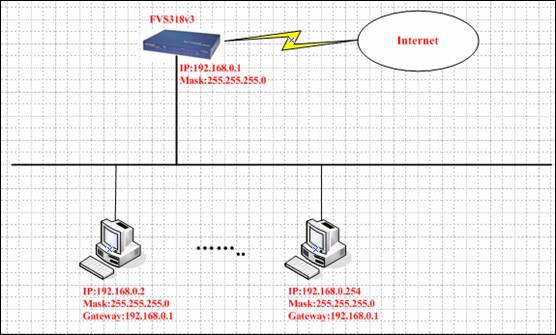
需要实现如下功能:
- 所有电脑只能上WEB站点,其他操作都不允许;
- 192.168.0.2电脑可以收发邮件,其他电脑不允许收发邮件;
- 192.168.0.254电脑可以上FTP,其他电脑不允许上FTP;
配置过程如下:
- 在Services菜单下定义服务名称为All的services,起始端口为1,结束端口为65535;
- 在Rules菜单中的Outbound Services中定义允许LAN的WEB服务通过;
- 因为需要用到域名去访问Internet,所以DNS服务也要开放;
- 在Rules菜单中的Outbound Services中定义允许192.168.0.2的电脑可以通过POP3服务以及SMTP服务;
- 在Rules菜单中的Outbound Services中定义允许192.168.0.254电脑可以通过FTP服务;
- 最后,在Rules菜单中的Outbound Services中定义所有都不允许通过刚才定义的‘All’服务;
- 在Services菜单下定义服务名称为All的services,起始端口为1,结束端口为65535;
登陆到FVS318v3的管理界面,点Services菜单,如下图:
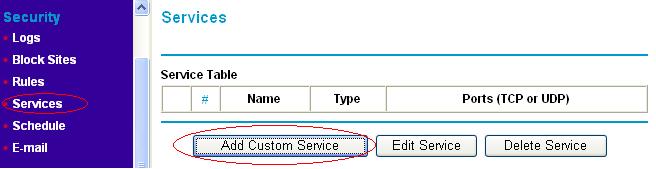
然后点Add Customers Services,如下图填好:
- Name:服务名字,我们这里为All
- Type:端口数据包类型,选择TCP/UDP
- Start Port:服务端口起始范围为1
- Finish Port:服务端口结束端口为65535
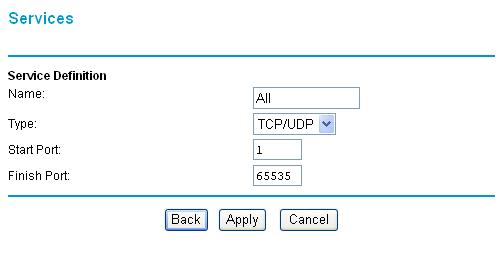
然后按Apply,如下图,你会在Services菜单中看到定义好的服务All:
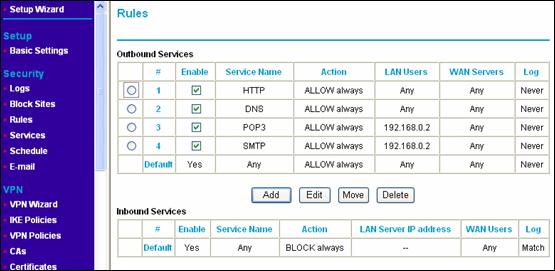
- 在Rules菜单中的Outbound Services中定义允许LAN的WEB服务通过;
登陆到FVS318v3的管理界面,点Rules菜单,在Outbound Services下点Add,如下图:
- Service:服务类型选择HTTP(TCP:80)
- Action:选择ALLOW always(一直允许)
- LAN Users:允许所有用户上WEB,所以应该选择Any
- WAN Users:本例允许LAN用户访问所有WAN站点,所以选择Any
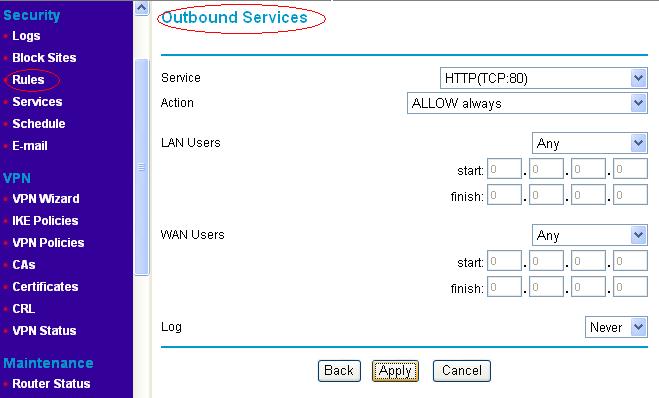
然后按Apply,如下图:
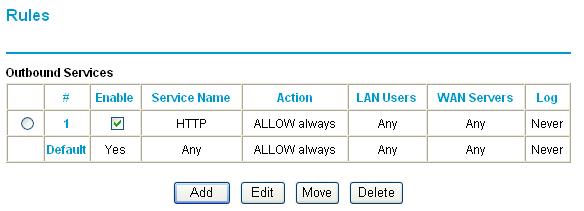
- 在Rules菜单中的Outbound Services中定义允许LAN的DNS服务通过;
登陆到FVS318v3的管理界面,点Rules菜单,在Outbound Services下点Add,如下图:
- Service:服务类型选择DNS(TCP/UDP:53)
- Action:选择ALLOW always(一直允许)
- LAN Users:允许所有用户,所以应该选择Any
- WAN Users:选择Any
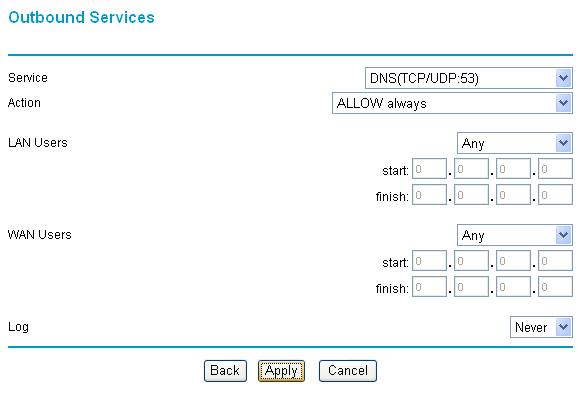
然后按Apply,如下图:

- 在Rules菜单中的Outbound Services中定义允许192.168.0.2的电脑可以通过POP3服务以及SMTP服务;
登陆到FVS318v3的管理界面,点Rules菜单,在Outbound Services下点Add,如下图:
- Service:服务类型选择POP3(TCP:110)
- Action:选择ALLOW always(一直允许)
- LAN Users:本例只允许192.168.0.2可以通过,所以应该选择Single Address
- WAN Users:选择Any
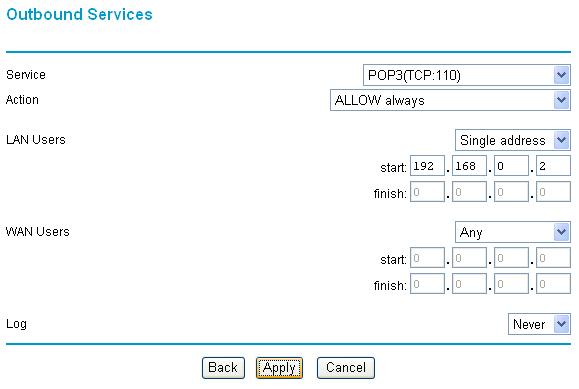
同样方式定义好SMTP,如下图
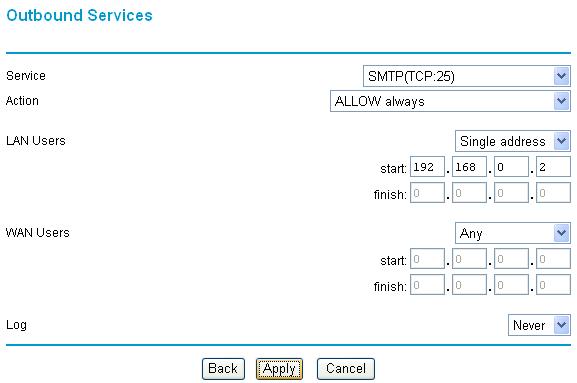
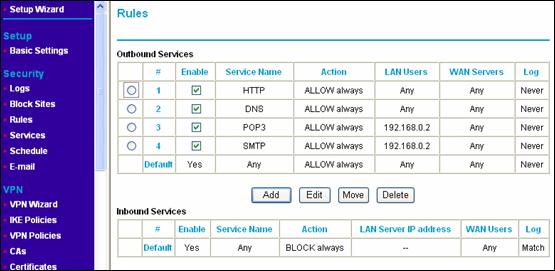
- 在Rules菜单中的Outbound Services中定义允许192.168.0.254的电脑可以通过FTP服务;
登陆到FVS318v3的管理界面,点Rules菜单,在Outbound Services下点Add,如下图:
- Service:服务类型选择FTP(TCP:21)
- Action:选择ALLOW always(一直允许)
- LAN Users:本例只允许192.168.0.254可以通过,所以应该选择Single Address
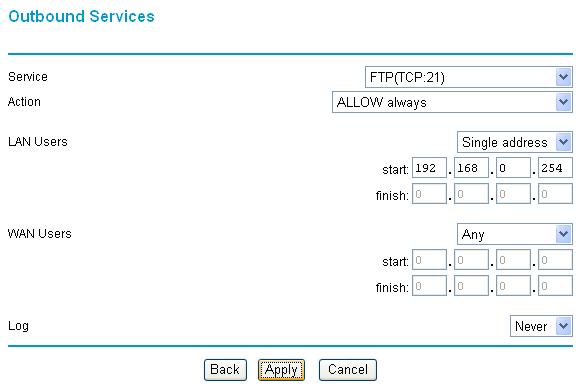
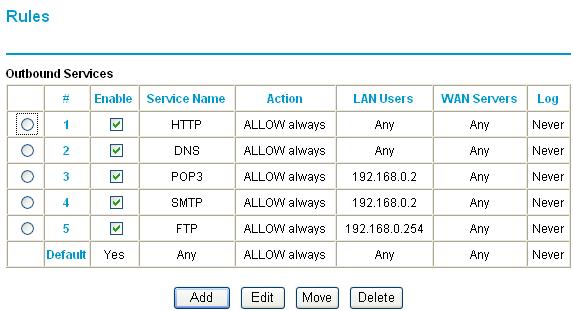
- 最后,在Rules菜单中的Outbound Services中定义所有都不允许通过刚才定义的‘All’服务
登陆到FVS318v3的管理界面,点Rules菜单,在Outbound Services下点Add,如下图:
- Service:服务类型选择之前我们定义的服务All(TCP/UDP:1~65535)
- Action:选择Block always(一直允许)
- LAN Users:选择Any
- WAN Users:选择Any
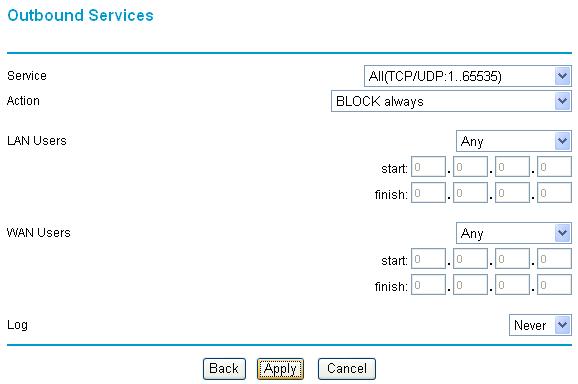
然后按Apply,
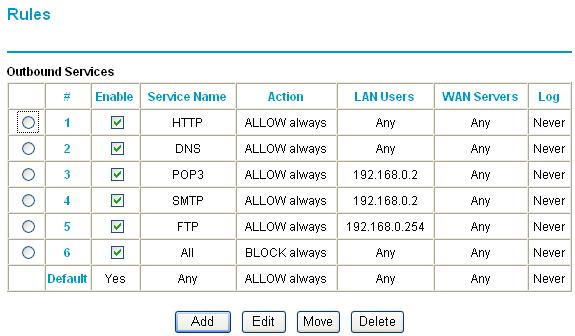
到此,配置已经完成。
注意:如果以后再添加策略的时候,需要先将最后一条策略All删除掉先,然后添加您的策略后再把All策略加上;永远要保持All策略在最后。
如果有什么不明白的地方,请致电020-83918601进行技术咨询。
|
序号 no. |
日期 date |
作者 author |
摘要 summary |
|
1 |
2010-10-21 |
Netgear |
文档创建 |
|
2 |
2010-10-26 |
NETGEAR |
定义V1.2,upgrade NETGEAR logo |
